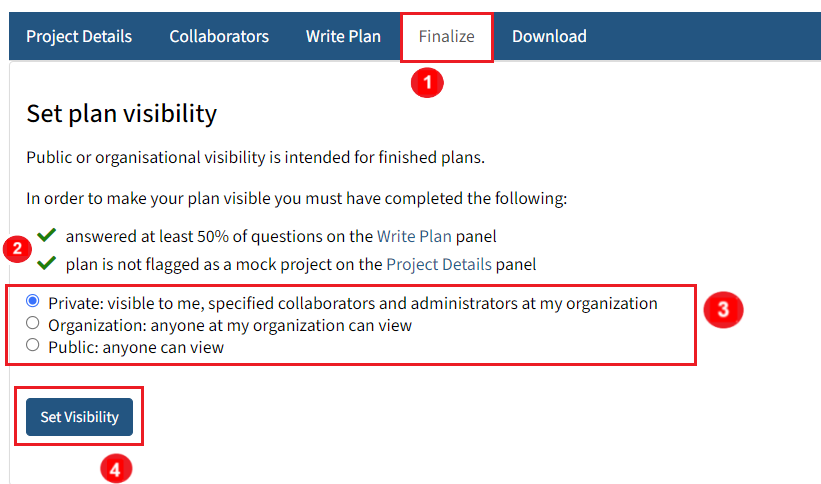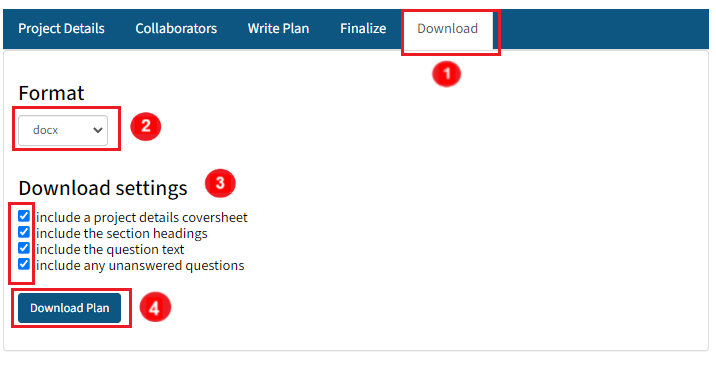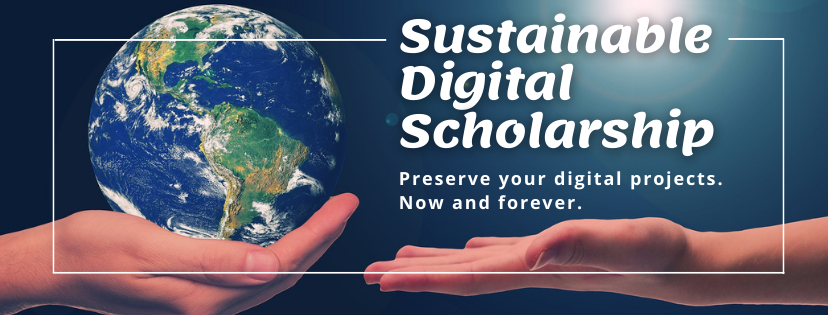Step 5: FINALIZE & DOWNLOAD YOUR PLAN
FINALIZE YOUR PLAN
- Click on the "Finalize" tab to finalize the plan.
- Check if you have completed the requirements if you want to make the plan visible.
- Select the visibility option for your plan (Note: the visibility of your plan is set as private by default).
- Click “Set Visibility” to set the visibility of your plan.
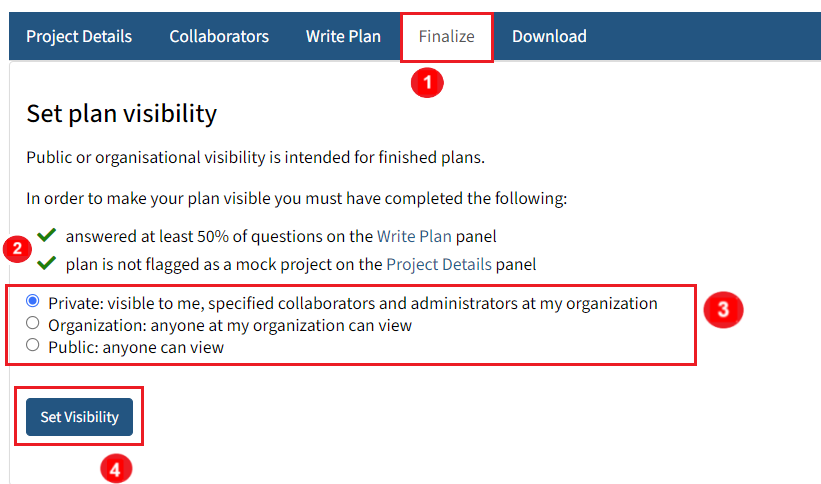
DOWNLOAD YOUR PLAN
- Click "Download" tab.
- Select the Format as docx.
- Check all the boxes under “Download settings”.
- Customize the font style, font size and page margin according to your preference
- Click on “Download Plan” to download your DMP document.
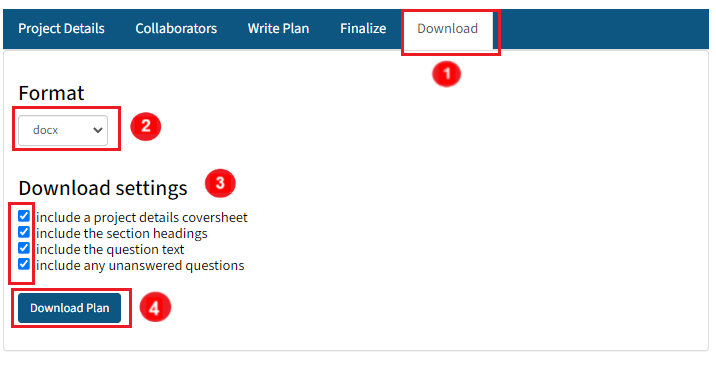
SUBMIT YOUR DMP DOCUMENT FOR SUPERVISOR’S APPROVAL
- When you have successfully exported your DMP document from the DMPTool, you may double check the format and contents of your file. You are strongly recommended to seek initial advice and comments from your supervisor on your DMP to ensure a smooth approval process on the online submission system.
- Once you have your DMP ready, please log in to RPG DMP INPUT FORM to submit your DMP and obtain your supervisor’s approval.